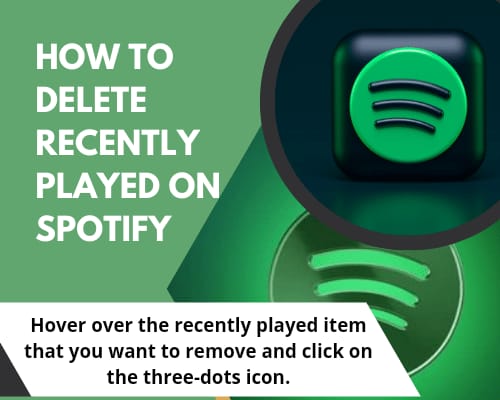Want To Delete What You’ve Been Listening To Recently On Spotify?
Whether on your smartphone or PC, Spotify is one of the most popular streaming apps for music. If you regularly search for new songs or artists, you will have a long search history.
Like most websites and apps, Spotify keeps tabs on your activity while using the platform and compiles your recently played tracks into one section.
With Spotify, search queries are only saved on the respective device by default. Your entries can therefore differ on the smartphone or PC.
All thanks to Spotify’s section, known as ‘Recently Played,’ there’s no need to hide the music vices that are secret. If you don’t want anybody else to know about your music habits, all you need to do is go to the “Recently Played” list and clear the entries by following these steps.
You can clear you “Recently Played” list on Spotify to avoid clutter, especially if you have no intention of relistening to a certain song or podcast episode.
You must keep in mind that if you clear the entries using the desktop app, they won’t be removed from any linked devices (especially mobile phones).
So let’s go through the steps and do the needful:-
How To Delete Recently Played On Spotify Using Desktop and Laptops?
In order to clear your “Recently Played” list from desktop and laptop, follow these steps which are mentioned below:-
- First step is to open the Spotify app on your PC or Mac, whichever you have
- In the menu present at the left-hand side, click on the option of “Recently Played”.
- On the “Recently Played” menu, you’ll see a list of your previously played songs, albums, and artists.
- Move your mouse over one of the listed covers to view the available settings.
- If you want to remove the item from your “Recently Played” list, click the three-dot menu icon.
- Then when the options menu appears, click on the option of “Remove From Recently Played”.
- After clicking the button, the item will disappear from the “Recently Played” list.
You cannot clear the “Recently Played” list in one step; therefore, you’ll need to repeat these steps to erase each entry.
However, this is only possible for Spotify users using the Windows or Mac desktop app. That means it isn’t possible to clear your “Recently Played” list using the mobile app or Spotify web player.
Well, let me make it more clear. Earlier, you had an option to remove recently played music on Spotify, but after the recent updates, Spotify doesn’t allow mobile users to do it anymore.
But don’t fret, because we are going to disclose some tricks that will help you for this purpose. Keep in mind that after applying these steps, you are unable to remove your recently played fully.
How To Delete Recently Played On Spotify Using Mobile phones or iPhones?
Even if you are using mobile phones or iPhones, you can hide your recently played list from others if you want. Just follow these steps for this purpose:-
- Open your Spotify app on your mobile phone or log with the website.
- Go to the “Settings” option (the icon of settings given on the homepage).
- Scroll down to the “Social” option.
- Click on “Social,” and it’s going to take you to a page where you will see three types of options:- Private Sections, Listening Activity, and Recently Played Artists.
- Now you have to enable the “Private Sections” option, disable the “Listening Activity,” and click on the “Recently Played Artists” to hide the list of the artists whose songs you are listening to.
- This will hide your recently played songs and artist list from anyone who has access to your Spotify account except you.
How To Delete Recently Played On Spotify Completely?
To delete the recently played fully from any device, you can follow these steps, which are given below:-
- Open your desktop, laptop, iPhone, or mobile phone’s “Settings.”
- Open the “Apps” section there.
- Click on the “Apps” option at the top.
- On this page, you have to search for the Spotify app and open it up.
- Now proceed further and go to the “Storage” section and tap on “Clear Data.” Select “Ok.”
Now all your recently played song list is deleted completely. However, if you follow this method, then keep in mind that you will delete the rest of the data, too, along with the list from Spotify.
I know these steps take some time, but it’s a great way to maintain your recently played list and enhance your experience in listening to the music.