Spotify, Apple Music, Deezer, Discogs, HypeMusic, LastFM, Napster, Pandora, Qobuz, Tidal, and YouTube playlists can now be easily imported into Amazon Music.
Amazon Music: How to import a playlist? Choose an outside provider from the list.
In addition to the web, iOS and Android users can also access transfer services.
- Select “Get started,” then comply with the on-screen instructions.
- Pick the Amazon Music option. Follow the export configuration instructions if you already have a playlist or playlist. Check out your Amazon Music Library’s “Playlists” section for previously imported playlists.
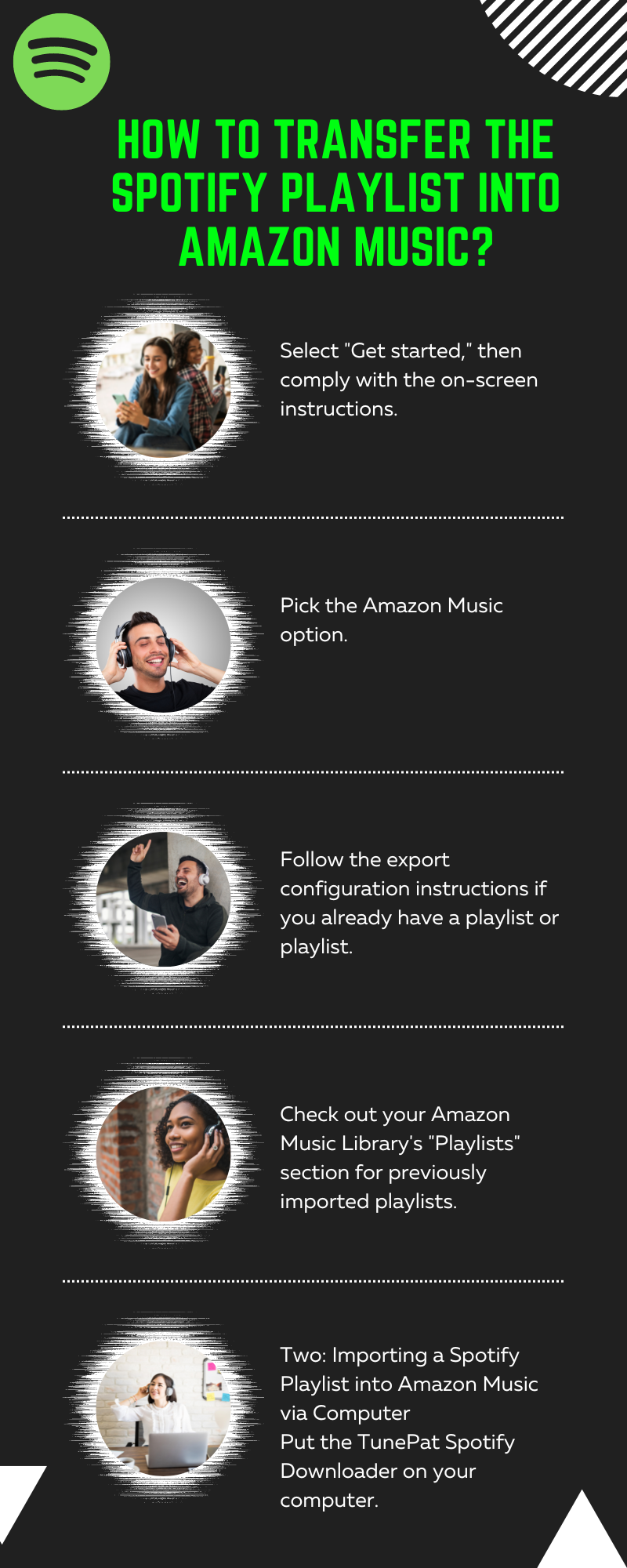
Transfer The Spotify Playlist To Amazon Music
Do you require assistance in transferring your existing playlists to Amazon Music?
Check the transfer service’s documentation for troubleshooting advice. Specifically, how do I import my current Spotify playlists into Amazon Music? Unfortunately, there is no simple way to transfer your Spotify playlists to Amazon Music.
If you want to save songs from Spotify, you can download a program called AudiFab Spotify Music Converter and then drag the pieces you want to commit to the program. To convert to an MP3 file, select that format and continue. Import the files to Amazon once the conversion is finished.
Spotify uses DRM encryption by default, limiting its content to stream only within the Spotify app. It also makes the battle to move music from Spotify to Amazon Music for playback more difficult. Nevertheless, help is on the way! If you’re having trouble getting your Spotify playlists onto Amazon Music, there’s a quick and easy workaround. Tunnel Spotify Music Converter is the only thing you need.
You can convert Spotify music tracks to MP3, AAC, FLAC, WAV, M4A, and M4B with the help of Tunelf Spotibeat Music Converter, a professional and potent music downloader converter. Then you can transfer the Spotify music files to Amazon Music without worrying about losing them. In addition to keeping Spotify music in its original, lossless audio quality, Tunelf Spotibeat Music Converter will also save any ID3 tags. And other metadata information you may have entered, such as the genre, artist, album, and more, to help you better organize the resulting music library. With this simple method, you can copy your Spotify playlists to Amazon Music or any other service with a click. If the songs on your Spotify playlists already exist in the Amazon Music library, you can import your playlists into Amazon Music using Soundizz or another online playlists converter.
You’ll need third-party software like AudKit Spotify Playlist Converter to get your hands on Spotify’s exclusive tracks. After that, add them one by one to your Amazon Music library.
The purpose of the Tunnel Spotibeat Music Converter is to allow non-Premium Spotify users to save their favourite tracks and playlists for offline listening.
https://www.tunelf.com/spotibeat-audio-converter.html
The First Method: Importing your iOS Spotify Playlist into Amazon Music
A computer program called SongShift can be downloaded for use.
- Select “Get started,” then comply with the on-screen instructions.
- Pick the Amazon Music option.
- Follow the export configuration instructions if you already have a playlist or playlist.
- Check out your Amazon Music Library’s “Playlists” section for previously imported playlists.
- Two: Importing a Spotify Playlist into Amazon Music via Computer
- Put the TunePat Spotify Downloader on your computer.
You can start downloading immediately after selecting an output format and the desired audio quality.
Change Your Amazon Music Library With Your Downloaded Spotify Music
1) Import your Spotify music library into iTunes or Windows Media Player.
2) log into the account, then,
3) In the upper right, click your profile picture and Settings.
4) Select the option labeled Automatically Import Music from the drop-down menu.
Fifth, activate Apple iTunes or Microsoft Windows Media Player by clicking on the corresponding button. Importing local files into the Amazon Music app has been disabled. There is currently no way to upload locally stored music to TIDAL. Spotify playlists can now be selected and downloaded. Select a Spotify playlist that you want to listen to. Then, click the “Add to list” in the right corner. You can pick the music you need right here on this page. You can view Transfer The converted files in the computer’s output folder. All the Spotify Music files you’ll ever need are stored locally and tagged with information like the artist, cover art, song title, and album name. Music can get any streaming service, media player, or device without restriction.
