What are a Playlist and Spotify Playlist?
The playlist is a virtual folder in which you may name and store as many of your favorite songs as you like. The latest compilation of your songs is on the playlist! A playlist might be distinctive, for example, “Rock FM 80’s,” “Spring 2018,” or for a particular occasion, “Zen evening.” You can quickly locate all of your playlists in the Spotify app, alter, remove, and listen to them. You may access your playlists from any location and device if you are logged into your account. For instance, the same playlists will be available when you open Spotify on your computer or smartphone.
Spotify’s playlists are its foundational element. You may create as many playlists as you like and share them with friends or the globe on the well-known music streaming service, in addition to its carefully curated collections of songs to fit particular genres and moods. If you want, you can make a dozen playlists! To make it easier to locate them later, it would be great if you gave each of them a name.
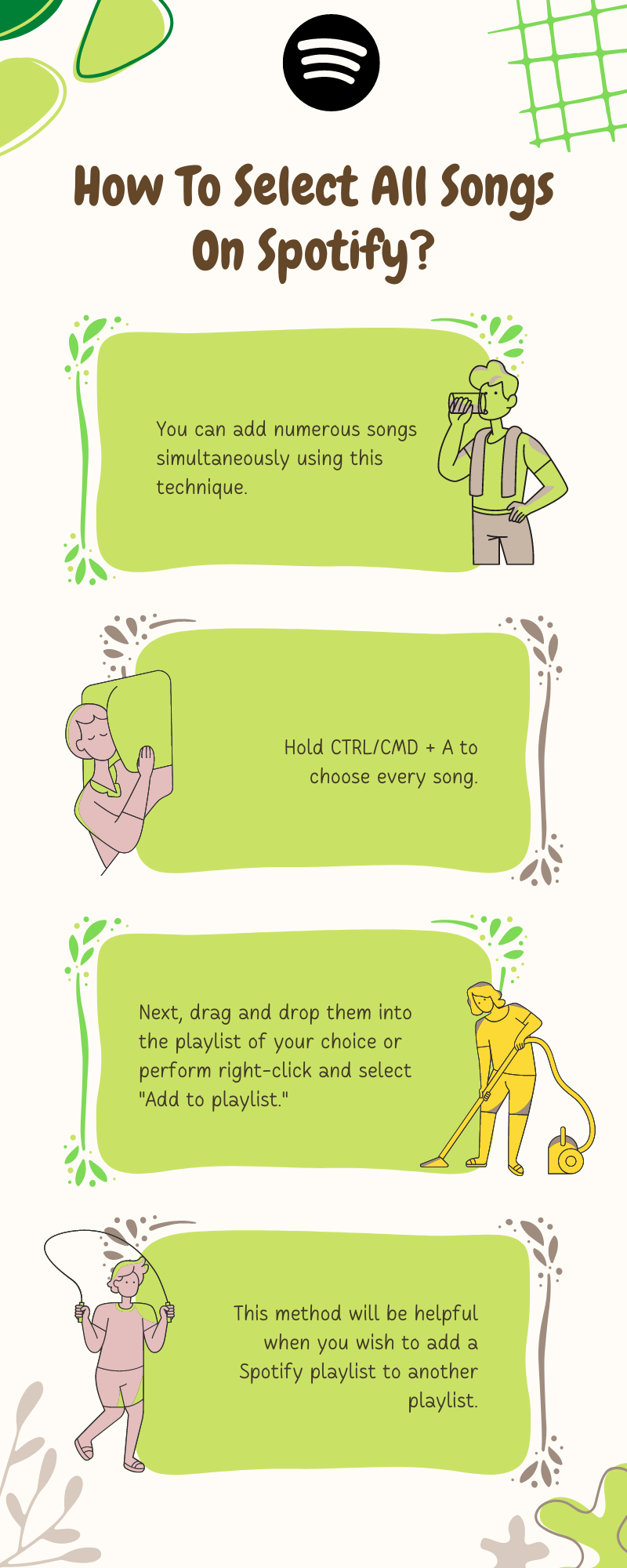
Select All Songs On Spotify
Create Spotify Playlist
- To create a new playlist, click the “New playlist” button after finding the “File” icon at the app’s top.
- Giving your playlist a title is the next step. A description and a picture are other options.
- You can now see your new playlist at the top of the overview on the left and start adding music to it immediately.
- After finding it, right-click on the music you want to add to your playlist.
- Then decide the playlist to which you want to add the song. The end of that.
- Add multiple songs to a playlist.
The option to choose several tracks and either add or remove them from playlists or your favorite tunes. On a desktop, it is conceivable, but not on a mobile device. You can add numerous songs simultaneously using this technique. Although it’s a nice shortcut, it only functions with the desktop app. Hold CTRL/CMD + A to choose every song. Next, drag and drop them into the playlist of your choice or perform right-click and select “Add to playlist.” This method will be helpful when you wish to add a Spotify playlist to another playlist.
You can also delete the songs in the same manner-: Right-click on one of the selected tracks and select Remove from this playlist to eliminate all the music you chose at once (or hit the Delete key).
Add songs to Spotify Playlist.
You can add several songs to your playlist using Spotify on a mobile device. You must manually add each piece because there are no shortcuts as in the desktop version.
- Now, tap on the “Your Library” icon, and look for the “make a playlist” call to action.
- Give your playlist a name by clicking this button, such as “The top music of 2021.”
- You can add music to a playlist after you have made it.
- You can add any song by tapping “+” next to the song.
- Your library will always have the playlist available, waiting for new pieces.
Besides, you simply select all songs on Spotify by holding the CTRL key and selecting as many tracks as you wish. It will highlight all the songs that you selected.
Conclusion
With these straightforward methods, we hope you now understand how to add several songs to a playlist on Spotify easily.
