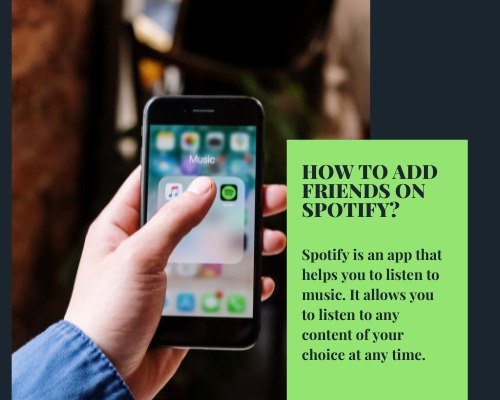Spotify is an app that helps you to listen to music. It allows you to listen to any content of your choice at any time. You will find millions of songs by many artists with a variety of languages. The advertisement-support version is free of cost. You can also upgrade to Spotify Premium which has no advertisements. It has a better audio quality.
How To Add Friends on Spotify on Android?
The steps are as follows:
- First, download the Spotify app from the Play Store.
- Open the Spotify app.
- Then Login if you did not Login.
- Click on the “Search” option which is at the bottom.
- Then you can tap on the search bar and type “Spotify:user: username” with your friend’s username.
- Go to their profile.
- Click the Follow button.
- By following these steps you can add your friends on Spotify through your android mobile.
How To Add Friends on Spotify on iPhone?
The steps are as follows:
- Download the Spotify app.
- Open the Spotify app and log in.
- Click on “Search” and go to the search bar at the top of the screen.
- Type “Spotify:user: username” of your friend’s username.
- When their profile opens up, follow them.
- Click the Follow button.
- By following these steps you can add your friends to Spotify through your iPhone.
How To Add Friends on Spotify on Desktop?
If you want to listen to music on your computer and you have a Spotify account. There are two ways.
You can download the app or access it on the web player. You can add friends on the app desktop.
The steps are as follows:
- Open Spotify.
- Click on the Spotify icon which shows a green circle with three black and horizontal lines on it. Spotify home page will appear if you did log in before.
- If you did not login before then enter your email address or username and password.
- Open the Spotify desktop program, not the Spotify web player.
- Tap on the “Search” bar which is a white text box at the top of the window.
- Then enter your friend’s name. You should type your friend’s name as it appears on their Spotify profile.
- Then you can scroll down to the “Profiles” heading.
- You can now select your friend’s profile. When you find your friend’s name and profile click it to open. And if you don’t find your friend here then they don’t have a Spotify account or probably their profile is under a different name.
- Select “Follow”. It shows below your friend’s name and profile image in the middle of the screen. It causes the button to display FOLLOWING which shows that you are following the person’s profile.
How To Add Friends on Spotify Without Facebook?
If your friend does not have a Facebook account it is a little bit complicated to add on Spotify. But it is not impossible.
The steps are following:
- At first, you have to know the username of your friends on Spotify.
- Use the internal browser on Spotify. Then type “username” in the search box. But you should write the username in lowercase. It will help you to target your friends.
- When you see your friend’s account profile, open it. Click the “Add” option at the top of the page on Spotify.
- After you have added your friends to Spotify. You can open the “Followers” option on your Spotify app to check who has followed you on Spotify.
How To Add Friends on Spotify on Facebook?
The steps are as follows:
- At first, you need to connect your Spotify account with your Facebook account. You need to head to the Spotify desktop app and head to Edit > Preferences > Social > Facebook and Connect to Facebook.
- After connecting Spotify to your Facebook account, go to Activity > People to follow on your Spotify app.
- Then click the “View all” option. You can view all your friends on Spotify.
- Choose friends you want to add.
- If you have already connected your Spotify to your Facebook account. There are no Facebook friends available in the Activity > People to Follow option. Then try to reconnect Spotify to the Facebook account by disconnecting Spotify to the Facebook account by unticking the “Connect to Facebook” option.
If still, you are not able to find your friends. Then you might need to update your Facebook settings. The steps are as follows:
- Go to Facebook and select Settings on the dropdown in the top-right on your desktop.
- Select Apps > Spotify.
- Check tick in your friends list. If it is so, try unticking and ticking it again.
- If this still does not work, you should log out and back into renewing Spotify’s access to your Facebook data.
How To Add Friends on Spotify with Code?
A Spotify Code is a code that works in a similar way to a QR code but looks completely different.
The steps are following:
- If your friend has sent a QR code to you. Then you can go to Spotify and click on the camera icon which is in the search bar.
- Then select “Scan Code”.
- Point your camera at a Spotify code or Select from photos.
- If you want to send your own Spotify QR code. Visit your profile page. Click the “three dots” button on the right side of the screen when you are playing a song.
- Take the screenshot of the image or code and send it to your friends to scan.