Spotify is a music broadcast platform introduced in Europe in 2008. Since then, it has been available in the most significant regions, notably the US, Canada, and Australia. It serves as a tool for listening to podcasts and accessing music.
Online music streaming and podcast listening are now legal options, thanks to Spotify. The business obtains licensing for its vast music collection from big and independent record companies. Depending on how often a track is heard, it pays the rights owners an unknown figure. Spotify offers free music streaming, but as a trade-off, you see banner adverts inside the official applications and occasionally hear audio commercials between songs. You can listen to complete albums on the service and playlists created by Spotify’s staff, artists, and users. Similar to that, you can make and distribute Spotify playlists.
Why Incorporate Spotify on a Mac?
There are several advantages to using Spotify. The music collection is vast and updated daily with all the latest albums. You may locate pretty much any song or album from the beginning of music recording, thanks to the service’s relationships with every major label, from the Beatles to Lil Wayne. Spotify also makes it simple if you’re unsure what songs to play by recommending radio, playlists, trends, new releases, and more, depending on your interests. The more you listen, the better Spotify becomes at figuring out what else you might like. You can also link to your Facebook friends using the Spotify app for Mac, so you can view what they’re playing and find new songs. Additionally, Spotify is becoming a significant player in the podcast industry, offering several original content, including The Michelle Obama Podcast and The Joe Rogan Experience.
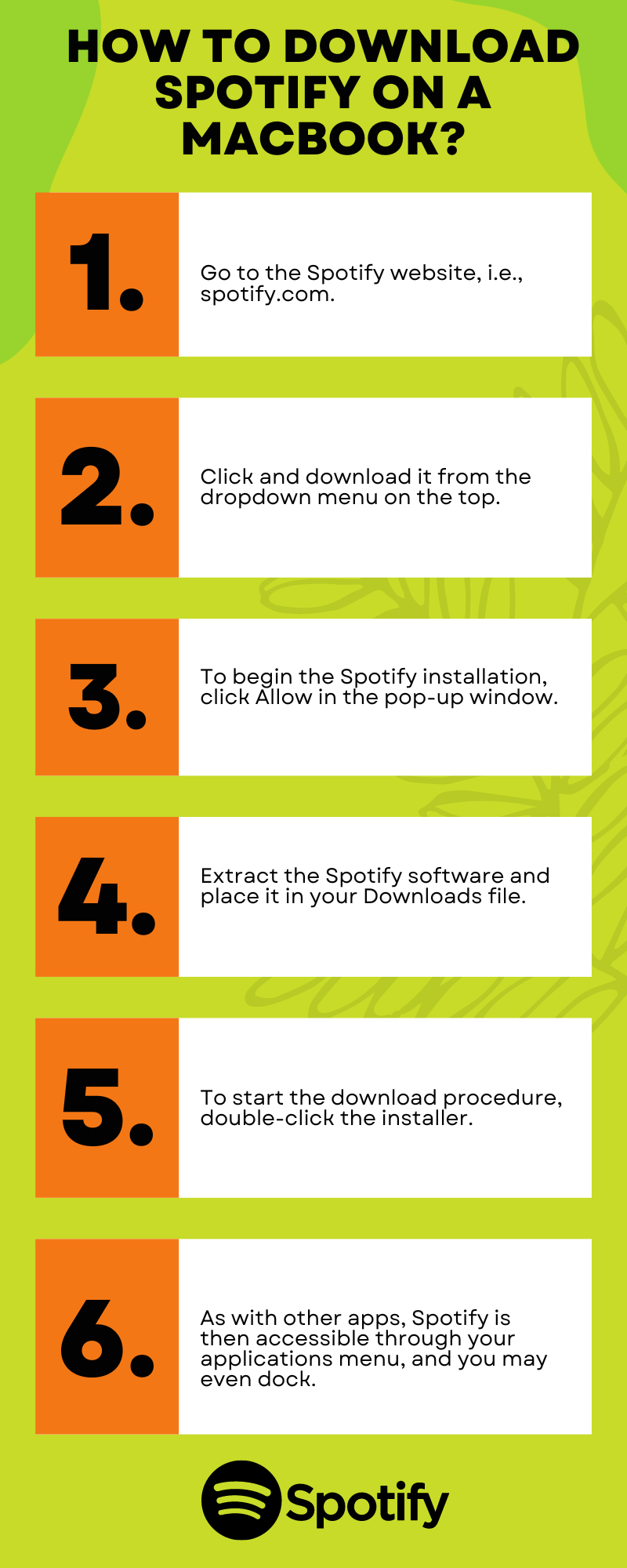
MacBook Spotify Download
How to download Spotify on a MacBook?
You have three options for listening to Spotify: via the online player, through the Spotify PWA, or by downloading the whole Spotify app. You may also listen to music without an internet connection while using Spotify for Mac. Below is a description of each approach.
- Download and Install
The most significant benefit of getting a Spotify download for Mac is the option to download Spotify tracks for offline listening, even if Spotify includes a web interface for online listening.
Follow these steps to get Spotify for Mac:
- Go to the Spotify website, i.e., spotify.com.
- Click and download it from the dropdown menu on the top.
- To begin the Spotify installation, click Allow in the pop-up window.
- Extract the Spotify software and place it in your Downloads file.
- To start the download procedure, double-click the installer.
- As with other apps, Spotify is then accessible through your applications menu, and you may even dock.
- Spotify PWA
You may download websites as applications using browsers such as Microsoft Edge and Google Chrome. The Spotify online player may be set up on your Mac as a Progressive Web App (PWA) by following the same method.
- Launch the Edge or any other internet browser on your Mac and then visit the open.spotify.com page.
- Once the website has loaded, tap the three dots in the right-hand corner of the screen.
- Click on the apps option, then click on the Install this site as an app option.
- Select Install from the popup menu.
- And Spotify will be available on your Mac
- Spotify Web Player
Listening to Spotify without downloading the app is possible using the Spotify online player. Once you’ve logged in, the website gives you access to the Spotify app’s capabilities directly from the browser.
- On your Mac, launch Safari or another browser you prefer.
- Then type and put open.spotify.com into the address box.
- Click sign up in the upper right corner of the page when it has loaded to log in to your account.
- Then Spotify will add your favorite tracks, artists, and playlists to your profile. Utilizing the online player, you may listen to any music.
