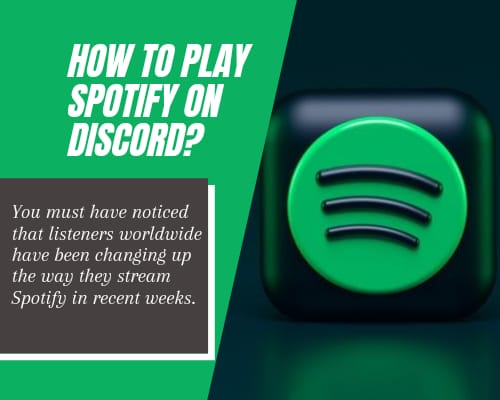You must have noticed that listeners worldwide have been changing up the way they stream Spotify in recent weeks.
But is there a way to play a stream from Spotify on a discord channel?
As the number of people staying at home has increased, there’s been a growth in playing music from home devices. And the device which is used the most is Discord.
Discord is a proprietary freeware VoIP application and a digital distribution platform. It is designed initially for the video gaming community specializing in text, image, video, and audio communication.
And several years ago, Discord decided to collaborate with Spotify.
Spotify is a beautiful digital music streaming platform that provides access to millions of songs from various global artists.
Discord users can easily link up their Spotify Premium accounts as per the new partnership so that the entire channel can bump to the same music during a raid. And I think we must talk about how to listen to Spotify music on Discord and invite your gaming friends to listen along with you.
Listening to Spotify on your console helps stream your music while playing, investigating, racing cars, or defeating zombies. Kick up with the fantastic soundtracks from Spotify’s Top Gaming Tracks playlist. (you can stream music from the console, whether you’re into the game or doing any other chores in your home.)
As per the experience of most gaming players, listening to music while gaming is practically a must. Having the beat-matching the rhythm of your heart thumping in your chest during an intense gaming moment is a heart-throbbing feeling.
Connecting your Spotify to your Discord account is excellent for listening to music while playing the game. To play a Spotify playlist on Discord, take care of the below steps on your desktop or mobile device.
Here are the steps to set up Spotify on your Discord so you can stream your music while enjoying your world or another.
Process of Connecting Spotify to Discord
- Connect Spotify to the Discord app
- First, Download and then open the Discord app.
- Click Connections in the menu on the left side of the app.
- Tap on Spotify.
- A web page will open to log in or sign up to Spotify.
Once you are connected to Spotify through Discord, you can also show your friends what you’re playing or streaming.
How to Disconnect?
- Click on the Connections option in the menu on the left of the Discord desktop app.
- Tap on Spotify.
- Click on the ‘X’ in the top left of the green box.
- Select the Disconnect option to confirm your exit.
Listen Along
Only for Spotify Premium Users
- Note: You can’t Listen Along when you’re having a voice chat. Try to do text chatting instead.
These are some steps one can opt to listen along on Discord
- Tap the “+” option in your text box to invite your friends to attend with you while Spotify is already streaming.
- Preview the message sent before an invitation where you can add a comment.
- After sending the invitation, ask your friends to click the “Join” icon and listen to your favorite tunes.
Note: If you are listening with a friend who has the accessible version of Spotify, you will hear silence when they hear adverts.
Play Spotify on Discord on iOS/Android Platform
Step 1. Open the Discord on your iOS or Android devices then swipes right to access your Discord server and channels.
Step 2. Find the account icon on the bottom-right corner of your screen and tap it.
Step 3. Then, click on Connections and tap on the Add button in the top-right corner of your screen.
Step 4. Choose Spotify from the pop-up window and start linking your Spotify account to Discord.
Step 5. After connecting Spotify to Discord, Play a song of your choice and Enjoy.
How to Play Spotify on Discord Bot?
To play Spotify on Discord, there is an alternative way also. The other way is Discord Bot because bots can help you give the commands to the server.
With those specific bots, one can schedule a task, moderate discussions, and play your favorite tunes. The most important point is that you can still rock out to the same music with your friends even when you don’t have premium accounts. You can start a voice chat also while listening to music. Amazing no?
What if Spotify isn’t working on Discord?
- Unlink Spotify from the Discord app or website and relink it again.
- To Disable “Display currently running game as a status” message on the screen.
- Uninstall both Discord and Spotify and reinstall both apps again.
- Check your internet connection and refresh Discord & Spotify.
- Update the latest versions of Discord and Spotify on your device.
What to do if Discord Spotify listens along is not working?
Listen Along is the feature that Spotify provides to those Discord users. With the help of features, you can invite friends to listen in with you. Also, one can share their favorite songs with them.
If you’re having any problem accessing this particular feature, then perform the below solutions :
1) Make sure to buy Spotify Premium
2) Unlink and then link Spotify from Discord
3) Try to keep your device connected with the network
4) Switch off the feature of Crossfade on the Spotify app.
Also, with the above solutions, one can resolve the problems of Spotify not showing on Discord, and Spotify Listen Along not working.
Finally, you can now listen to Spotify Music on the Discord chat room with your gaming friends. Start enjoying it!