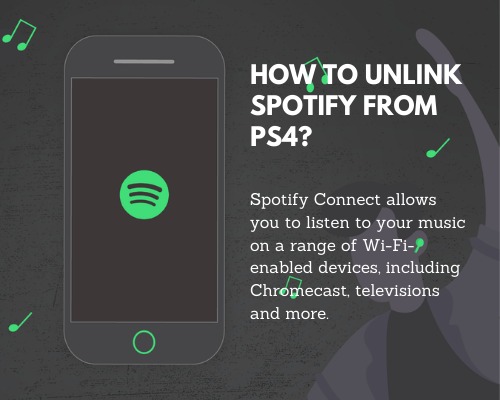What is Spotify?
Spotify is a music, podcast, and video streaming service that allows you access to millions of songs and other content from around the world.
Spotify, like Apple Music, is a digital music streaming service that allows you to listen to millions of songs, podcasts, and videos from artists all over the world.
Spotify is intriguing right away because you can get free access to content by just signing up with an email address or connecting with Facebook. If you don’t want to pay the monthly subscription fee for Spotify Premium or simply want to try it out, it’s simple to get started and there’s no obligation.
The primary distinctions between Spotify Free and Premium are detailed in our separate piece, but in a nutshell, the free version is ad-supported, similar to radio stations.
Spotify is available for free on PC, laptop, and mobile phone, but a Spotify Premium subscription is required to use the full service. Basic functions, such as playing music, are free, but you may upgrade to Spotify Premium for a fee.
Whether or not you have Premium, you can:
- Get personalized recommendations based on your preferences.
- Organize your music and podcast collections.
- And there’s more!
How Does Spotify Work?
Spotify works on a variety of devices, including computers, phones, tablets, speakers, TVs, and automobiles, and you can effortlessly switch between them with Spotify Connect.
It’s simple to get started listening to music on Spotify:
- Sign up for Spotify on their website. If you don’t already have a Facebook account, we recommend creating one since it will make it easier to locate and follow friends, see what they’re listening to, and share songs with them.
- Select a subscription plan. We recommend going with Spotify Premium because it has more features, is more flexible, and connects to more devices.
- Spotify is a free app that you may download and install. There are PC, iPhone/iPad, and Android phone versions.
- Connect those gadgets to your account and start listening.
- The basic setup is simple, but there’s a lot more to Spotify once you dig deeper, and it grows smarter as you listen.
- When you link your Spotify account to your PlayStation 4, you gain access to everything in your Spotify account and can listen to music on your PS4 just like you can on your phone, computer, or other linked device.
However, you can only connect one PS4 to your Spotify account at a time. Fortunately, there are two methods for disconnecting your Spotify account from your PS4.
Simply log out of the Spotify app to disconnect your Spotify account from your PS4.
You may also unlink your Spotify account by entering into your PlayStation Network account and going to the PS Music page and hitting “Unlink.”
You can access your Spotify music from your PS4 by linking your Spotify account, but you can only attach it to one PS4 at a time.
PlayStation and Spotify make an excellent team. Playing your favorite games while listening to music is always an option. The mix of the two heightens the mood and atmosphere.
However, if you own a PS4 and haven’t yet downloaded the Spotify app, do so immediately to enjoy your favorite music and podcasts on your console.
Unlinking Spotify from your PS4 account is a straightforward process. Both methods are equally effective. So, in this post, we’ll show you how to disconnect Spotify from your PS4 account.
There are a variety of reasons why you would want to link your Spotify account to your PS4 account. When you link your Spotify and PS4 accounts, you gain access to everything on your PS4 through your Spotify account.
Similarly, if your PS4 account is linked to your Spotify account, you can listen to Spotify songs on your PS4.
Both the PS4 and Spotify provide excellent service, allowing customers to access both accounts from the same device or account. This means that once you’ve linked your PS4 and Spotify accounts, you’ll only need one of them to access the other.
However, if you want to cut off access to both accounts for whatever reason, you can unlink your Spotify account from your PS4 account.
What is Spotify Connectivity with PS4?
Spotify Connect allows you to listen to your music on a range of Wi-Fi-enabled devices, including Wi-Fi speakers, televisions, Amazon Echo, Google Home, Chromecast, computers, and more.
This is fantastic since it means you can listen to your music on a wider range of devices and in more locations. It also gives you the option of controlling the music that plays on your Spotify account. If you’re streaming music to speakers in your living room with your phone, you can use it as a remote control to adjust the volume, change tracks, or make a party playlist while you listen.
There are two different ways to unlink Spotify accounts:
- How to Unlink Spotify Account from PS4?
Without having access to your PS4 console, here’s how to unlink a Spotify account from it. We’ll utilize the Spotify app for this.
- With the help of your game controller, open the Spotify app.
- Select your account name by hovering over it in the top right corner.
- Tap the “Log Out” option under your profile picture to disconnect your Spotify account from your PS4.
- To unlink your Spotify account, follow the steps outlined above.
- How to Unlink Spotify Account from PS4?
Another way to disconnect your Spotify account from your PS4 gaming console is to use this method. However, we’ll go over how to unlink your PS4 and Spotify accounts from your PS4 account online in this article. Most crucially, you can only do this through the PlayStation website.
- Log in to the PlayStation website using your PSN credentials.
- When the menu appears, click “Services” on the left side of the page and then “PS Music.”
- To manage your Spotify account, go to “Modify your Spotify Link” and select the account you want to manage.
- To “Unlink” your Spotify account, touch “Unlink” and then “Unlink” again to confirm.
- Done.
That is all there is to it. You should have learned two different methods for unlinking Spotify from your PS4 account in this guide.
What is Spotify Discovering for Something New Music?
Spotify is also intelligent; the more you listen, the more it learns about the kind of music you enjoy, which influences the music it recommends to you in the future. You’ll find a number of recommendations based on your recent listening choices in the “Home” area of the app. Artists comparable to those you’ve been listening to, as well as your “Discover Weekly” and “Release Radar” are included.
“Discover Weekly” is a Spotify playlist that is updated every Monday and features a variety of songs based on what you’ve been listening to recently.
“Release Radar” is a playlist of new music by artists you like. It’s also worth noting that if you follow your favorite musicians on social media, you’ll receive notifications and updates whenever they produce new content.
To find new music, click to the “Home” tab, which has a lot of possibilities, or go to the “Search” tab, which allows you to search for new content by category and genre. These are excellent ways to find new music that is comparable to your existing tastes but that you may not have heard before.
Is Spotify Connectivity with Amazon Echo, Google Home, and PS4?
Listening to your favorite tunes on Spotify is also a breeze if you have a smart home speaker like Google Home or Amazon Echo. Simply set up Spotify as your primary music service from the appropriate app, then order the speakers to play whatever you want with your voice.
If you have numerous devices, you may use multi-room audio to play Spotify music around your house. Connecting these devices and creating groups, then broadcasting music or a playlist to those groups using your voice is a simple process and one of the benefits of owning an AI-powered smart speaker.
What are Spotify Codes?
Spotify Codes is a tool that allows users to effortlessly share music with friends and family while also allowing others to follow their accounts. You can use it to create a unique code for a song, album, playlist, or your profile, and then have someone else scan it to share it with their device and follow you.
Spotify Codes is compatible with both iPhone and Android smartphones; to use it, simply click the ‘…’ button next to what you want to share, and a pop-up with the album, song, or playlist artwork will appear, with the code underneath. To make it easier for the other person to scan the code, click it to magnify it.
Tap the search tab at the bottom of the screen on the other device, then the search bar at the top.
The upper right corner contains a camera icon, which when activated, allows you to scan the code. Everyone is welcome to participate in Spotify Codes.
Outside of Spotify Codes, you may easily share tracks from Spotify on a variety of social media platforms, such as Facebook, Twitter, Skype, Tumblr, or simply copy a useful link to paste elsewhere on the web. Select the proper service by right-clicking on the song, album, artist, or playlist you want to share on a desktop or pressing the three dots on a mobile device.